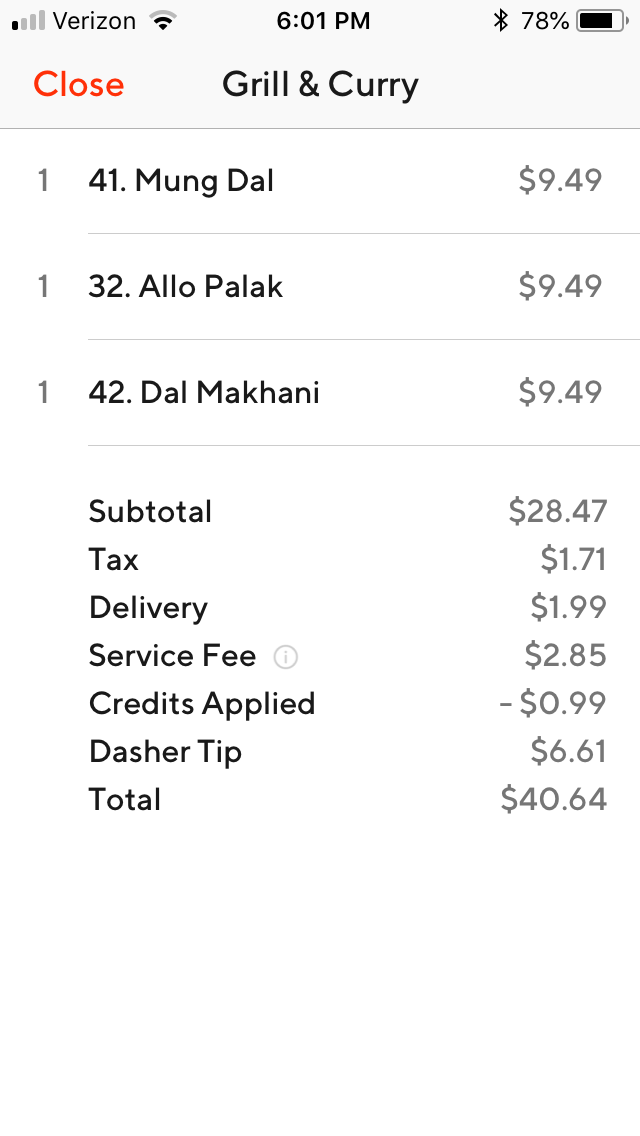How DoorDash can ensure your aging parents are eating
At a Glance
Like many adult children, if one of the things you have begun to worry about as your parents age is whether they are getting enough to eat or are even eating at all then DoorDash may be just what you are looking for. It’s an app that connects you with delivery drivers called Dashers who pick up meals from restaurants and deliver them to destinations you choose. If your parents no longer drive or have difficulty being on their feet for long periods of time, they may no longer be grocery shopping or no longer have the wherewithal to cook for themselves and thus may not be eating well. If they have a favorite restaurant, however, you can use DoorDash to order a favorite meal from that restaurant and have it delivered directly to them. Because it’s food you know they like and know they’ll eat, it’s one less thing you need to worry about.
Cost: Free with in-app purchases
Available on: Any desktop. Or get the app on IOS or Android
Restrictions: Must be 18 +
The first words out of my mouth after placing my first DoorDash order were “I hope everyone’s hungry for lunch.”
Unfortunately, it was just before 10 a.m. and I had inadvertently scheduled lunch to arrive in a little over 30 minutes.
Oops!
I was so excited to use the app I completely forgot to select a delivery time, which in my defense, was not all that obvious (at least to me). The app used its default setting, which, as it turns out, is set to ASAP—as soon as possible.
Indeed, lunch that day did arrive as soon as possible, promptly at 10:30 a.m. just as I had scheduled.
In reality, my little mishap isn’t indicative of DoorDash’s interface, it’s a reflection of just how much of a novice I am at using technology.
DoorDash, a tech company that allows customers to order delivery from a huge selection of restaurants, is actually quite simple to use. And, more importantly, helpful.
Ensuring your aging parents are eating—and eating well—is a top concern for every caregiver. This becomes doubly important if your mom or dad live alone. DoorDash makes it easy for you to order food for your parents from their favorite restaurants—without even having to make a phone call.
So what is DoorDash?
Gone are the days of restaurants providing their own delivery drivers. Instead, Doordash allows anyone—who passes a background check—to sign up to be a delivery driver, called a Dasher, and restaurants sign up to use these Dashers. (Like how Uber turns everyone into a taxi driver).
You order food straight from the app, informing the restaurant and, eventually, the Dasher, of a new order. Once it’s ready, the Dasher will pick up the order and drop it off at the address you specify.
Some restaurants allow you to pick up the food yourself if you would prefer—just make sure you indicate that in the app.
And that’s it. Pretty simple, right?
What do you need to do before placing orders with DoorDash?
Step 1: Download the app
If you plan to use a mobile device to place DoorDash orders, which is what I use, the first thing you’ll need to do is download the app from either Google Play or the App Store depending on whether you have an Android or Apple smartphone or tablet.
You can also place orders using either a desktop or laptop by visiting www.doordash.com.
Step 2: Create an account
Next, you’ll need to create an account. If you’re using a mobile device, launch the app then follow the prompts. If you are using a desktop or laptop, click the red “Sign Up” button located in the upper right hand corner of the DoorDash homepage at www.doordash.com and again, follow the prompts.
Creating an account will require you to enter some personal information, including your name, address, phone number, email address, and a payment method, which, as of this writing, must either be a credit or debit card.
If you, like many people, have some concerns about having your credit or debit card information compromised, you might want to consider using Privacy.com, which allows you to create masked debit cards, adding an extra layer of protection from online fraud.
How do you place orders with DoorDash?
Step 1: Verify the delivery address
If this is the first time you’ve launched the app, at the top of your screen you should see the delivery address you specified when you set up your account. If that’s where you want your food delivered, there’s nothing else for you to do. If you want to change it, tap it, and in the search bar that appears, enter the new address.
Because the app saves every address you enter, over time it will accumulate and create a list of potential delivery locations. Each time you launch the app, you can choose from the list or add a new address.
By design, the app defaults to the delivery address you most recently used. So—pro tip—check and make sure it’s where you want your food delivered before you complete your order.
Step 2: Choose a restaurant
After you verify the delivery address, it’s time to choose a restaurant. If you know the name of the restaurant you want, type it in the search bar.
Once you select the restaurant, you’ll be taken to the restaurant’s homepage within the DoorDash app. Beneath their name, you will see some tags, their customer rating, an estimate of the delivery charge, the anticipated wait time for the next available delivery, and the distance the restaurant is from the delivery address you specified.
Beneath that will be some featured menu items along with the restaurant’s full delivery menu organized by category. Because the restaurants themselves determine these categories, they will vary from place to place.
If you can’t remember the name of the restaurant you want or are feeling a little adventurous, you can conduct a search by food category or type.
For example, you can search for Indian, vegan, or gluten-free food. The search results will display the names of restaurants that meet your search criteria.
Step 3: Verify the restaurant’s location
After you select a restaurant, but before you start adding menu items to your shopping cart, you should first verify that the restaurant you selected is actually the one from which you want your food delivered. Restaurants are often part of a chain and thus share the same name but obviously not the same address.
Unfortunately, at least with the current iOS version of the app, finding a restaurant’s address is not easy. It doesn’t show up in the search results nor does it show up on the restaurant’s homepage.
The only way I have been able to find a restaurant’s address when using the app with my iPhone is with the following workaround, which only works if the restaurant offers both delivery and pickup.
If a restaurant offers both options, its homepage will display a button that allows you to select either one. By default, delivery is pre-selected. If you select pickup, the app will display the restaurant’s address. You can then use the address to determine whether the restaurant you selected is indeed the one you want.
After you verify the address, be sure to reactivate the delivery button. Otherwise, DoorDash will expect you to pick up your order and won’t have a Dasher deliver it to you.
I exchanged emails with DoorDash Customer Support regarding the issue, but, to date, they have not been able to resolve it.
This isn’t a problem when you use a computer to place a DoorDash order—if you scroll to the bottom of the menu categories on the homepage of a restaurant you’ll find its full address.
This, of course, is of little help if you are sitting at your daughter’s softball game attempting to surprise your father with dinner from his favorite Italian restaurant.
Step 4: Add menu items to your shopping cart
After choosing a restaurant, it’s time to start adding menu items to your shopping cart. On the restaurant’s homepage will be a list of menu categories (e.g. appetizers, soups, salads, etc.).
To view items in a category, tap the category. To learn more about an item, tap the item.
To add the item to your cart, tap the red “Add to Order” button located at the bottom of your screen. By default, the quantity of each item is set at one. To increase the quantity, tap the plus sign. To decrease the quantity, tap the minus sign.
Step 5: Add special instructions
If desired, you can attach special instructions to a menu item before you place it in your cart. For example, you can request no tomatoes or ask the restaurant to put the sauce on the side.
Additionally, if for some reason a menu item you select ends up not being available, you can specify in advance whether you want a refund for the item but still have the rest of your order delivered, want to be contacted regarding possible substitutes, will accept the restaurant’s recommended substitute, or have your order canceled altogether.
Step 6: View your cart and verify its contents
After you fill your cart, the next thing you need to do is verify its contents by tapping the red “View Cart” button located at the bottom of your screen. In addition to seeing a list of the items that are in it along with their associated prices, you will see their aggregate cost, the taxes and fees you will pay, the delivery charge, any applied credits, and the total cost of your order.
If your cart contains an item you no longer want, you can remove it by tapping it, then tapping the red “Remove” button located at the bottom of your screen. To add more of an item to your cart, tap it, scroll down to the bottom of your screen, then tap the red plus sign.
After making either change, tap the red “Update Order” button, which will save the changes you made and take you back to your cart.
After confirming that your cart contains all the items you want, it is time to check out. Tap the red “Continue” button located at the bottom of your screen, which will take you to the Checkout page.
Once on the Checkout page, you will have one last opportunity to verify (and, if necessary, change) the delivery address. You will also have the opportunity to add any special delivery instructions, select a delivery time, specify a tip, and verify or change your method of payment.
Step 7: Enter any special delivery instructions you may have
If you want to give the driver any special delivery instructions, such as “come to the side door,” this is when you would provide that information. This is of particular importance when you order food for delivery to a location you are not, such as when ordering food for delivery to your mom or dad. You want to make sure that the delivery driver and whomever you are ordering food for are able to meet up easily and safely.
Step 8: Select your desired delivery time
As I mentioned earlier (and found out the hard way), the default delivery time is set at ASAP. Unless you want to make the same mistake I did, make sure you select the actual time you want your food delivered. Tap “ETA” to display a list of available times and then select the one you want.
Step 9: Specify a tip
Beneath “ETA,” there will be a section for adding a tip to your order.
If you’re like me, you may find this to be a bit odd. Most other on-demand services I have used, like Shipt and Uber, let you add a tip after the service has been provided and don’t require, or, more accurately, encourage you to add it beforehand.
But if you would prefer to tip your driver after your food has been delivered, in the tip section of the app select “Other” and set the tip amount to $0. When the driver presents you with your order, tip him or her with cash.
I asked one of my DoorDash drivers what he prefers; he likes tipping in cash because DoorDash will actually keep part of the tip if you do it through the app.
But if you prefer not to deal with cash, or when ordering food for delivery to someone else (such as your mom or dad), the only tip option you have is to tip in advance.
Step 10: Verify the method of payment
Before checking out, there is one last thing for you to do. You need to verify the method of payment. The Checkout page will display the method you specified when you set up your account. If it’s the one you want, there is nothing else for you to do. If you want to change it, tap it, then choose an alternative method from the list of methods you have used in the past or enter a new one.
Step 11: Place your order
After you verify the method of payment, tap the red “Place Order” button located at the bottom of your screen. This will send your order to DoorDash, which they will then send to the restaurant.
What happens after you place a DoorDash order?
1. You will receive notifications
Shortly after placing an order, DoorDash will notify you that they are waiting for the restaurant to confirm your order. Once confirmed, they will notify you that the restaurant is preparing your order and that a delivery driver is on his way to pick it up. They will also provide you with the driver’s first name along with the first initial of their last name.
DoorDash also notifies you when your delivery driver arrives at the restaurant, picks up your order, and is in route to the delivery location. They also present you with a timeline that shows you an estimate of the amount of time they think remains before your delivery arrives. This is helpful to know, especially when placing an order for someone else, so you can let them know when to expect their food.
2. You will see a map
DoorDash also presents you with a map that displays the location of the restaurant, the location of the delivery address, and the location of the delivery driver, which they refer to as a Dasher. You can watch in real time as the Dasher makes his way from his current location to the restaurant and from the restaurant to the delivery address.
3. You will receive texts
In addition to sending you notifications through their app, if you grant them permission, DoorDash will send you notifications via text, which I have found to be very helpful and convenient. For example, right before they arrive, you will receive a text that your Dasher is approaching.
What should you do when your DoorDash delivery arrives?
Step 1: Take some precautions
DoorDash does require Dashers to be at least 18 years of age, have a valid driver’s license and auto insurance, and pass a background check, currently conducted by Checkr, a third party vendor.
Lately, safety concerns have arisen over services like Uber (and, less so, DoorDash). A recent New York Times article suggested a simple, yet effective, safety precaution: ask the service provider their name.
When they tell you, verify that it is the name DoorDash sent you. If the Dasher says his name is Bill and the name DoorDash gave you is Bill, there is a pretty good chance that he is indeed your delivery driver.
And before you let your Dasher drive away, verify that they gave you the right food. Open the bag (or bags) and make sure it contains everything you ordered. Sometimes there will be a receipt stapled to the bag (or inside it) that lists your order; however, I still recommend you open the bag and look through it.
When ordering food for delivery to someone else, particularly your aging parents, make sure they take these precautions. To the extent possible, you want to make sure they are safe and receive the food you ordered.
Step 2: Rate your experience
After you receive your order, you will have the opportunity to rate your driver and the restaurant using DoorDash’s five-star rating system. DoorDash uses its rating system to help determine which restaurants and drivers they should continue working with and which ones they should not. For instance, to continue delivering for DoorDash, a Dasher must maintain a minimum average rating of 4.2 out of a possible 5 stars.
DoorDash feels so strongly about its rating system that, as a condition of its Terms of Service, it specifically asks customers to rate each delivery. The implication is that failure to do so could jeopardize your continued use of their service.
How much does DoorDash cost?
The answer to this question isn’t as straightforward as perhaps you might think. In my quest to solve this riddle, I started by first examining the receipt of a past order. (You can find the receipts for all your past orders in the Orders section of the app.)
First, you’ll see the cost of the food (more on this later). Then you will see the tax, which, if charged, is determined by the state you live in. Next is the delivery charge. DoorDash determines this charge in part by how far away the restaurant is from the delivery destination and the time of day during which the delivery occurs.
Like many other on-demand services, DoorDash employs surge pricing, which means they increase the delivery charge during times of peak demand. For DoorDash, those times are usually from 11:00 a.m. to 2:00 p.m. and from 5:00 p.m. to 9:00 p.m.
You will also see that DoorDash charges a Service Fee, which, for every order I have placed thus far, has been equal to 10% of the total cost of the food exclusive of the tax and delivery charge. If you included a tip when you placed your order, it too will be listed on the receipt.
So the total cost of your order will equal the cost of the food + tax (if applicable) + the delivery charge + the service fee + the tip.
Now, back to the cost of the food. If you read through DoorDash’s Terms of Service, you will discover that DoorDash reserves the right to charge a higher price for menu items ordered through its app than the price you would pay for the same items if you dined in.
So, in addition to charging a delivery fee and a service fee, DoorDash marks up the cost of the food, which is an additional way they make money.
Of course, the formulas they use to calculate their delivery fee and their menu markup are trade secrets so, though the receipt will show you how much they charge you, you will actually never know how exactly they arrived at that figure.
DoorDash is not obligated to provide refunds
Simply something to note, DoorDash states that charges paid for completed and delivered orders are final and non-refundable. Though they have no obligation to provide refunds or credits, they further state they may grant them from time to time at their sole discretion.
So how can DoorDash help you help your aging parents?
As parents age, a common concern for their adult children to have is whether they are getting enough to eat or are even eating at all. This is particularly true if your parents still live in their own home and even more worrisome if a parent is divorced or widowed and living alone. They may no longer drive or have the strength to carry groceries, no longer possess the dexterity to prepare a meal, or perhaps lack the know-how to cook for themselves.
That’s when you can provide some assistance with DoorDash. You can order food you know they like, from the restaurants they love, and you can have at least some confidence that they will eat it.
Often, the serving sizes are so large that your parents can make one meal out of two, two out of three, three out of four, etc.
On that note, you could be strategic and order multiple meals each time you place an order. With just one delivery, you could provide a week’s worth of meals (while saving some money by limiting the service and delivery fees).
And because DoorDash is mobile and you can specify in advance when you want the food to be delivered, you can order food for your parents anytime, anywhere.
Once you get the hang of it, the app is easy to use so you can actually accomplish a lot in a relatively small amount of time.
Real life experience
Just to make sure that ordering food for someone else with DoorDash was possible and practical, prior to writing this post I ordered food for my daughter who lives over three hours away in a completely different state. I ordered two meals from her favorite Indian restaurant that I am happy to report arrived still warm and at the specified delivery time.
Potential drawbacks
If you plan to use DoorDash, there are definitely some trade-offs. The major drawback is the cost, though, as I mentioned earlier, you can mitigate with a little strategy.
Additionally, not all restaurants use DoorDash, so you may not be able to order food from your parents’ favorite restaurant.
Share your story
If you do decide to use DoorDash to order food for your mom or dad, or already use DoorDash or a similar app, we would love to hear from you. Please share your experience in the comments below.