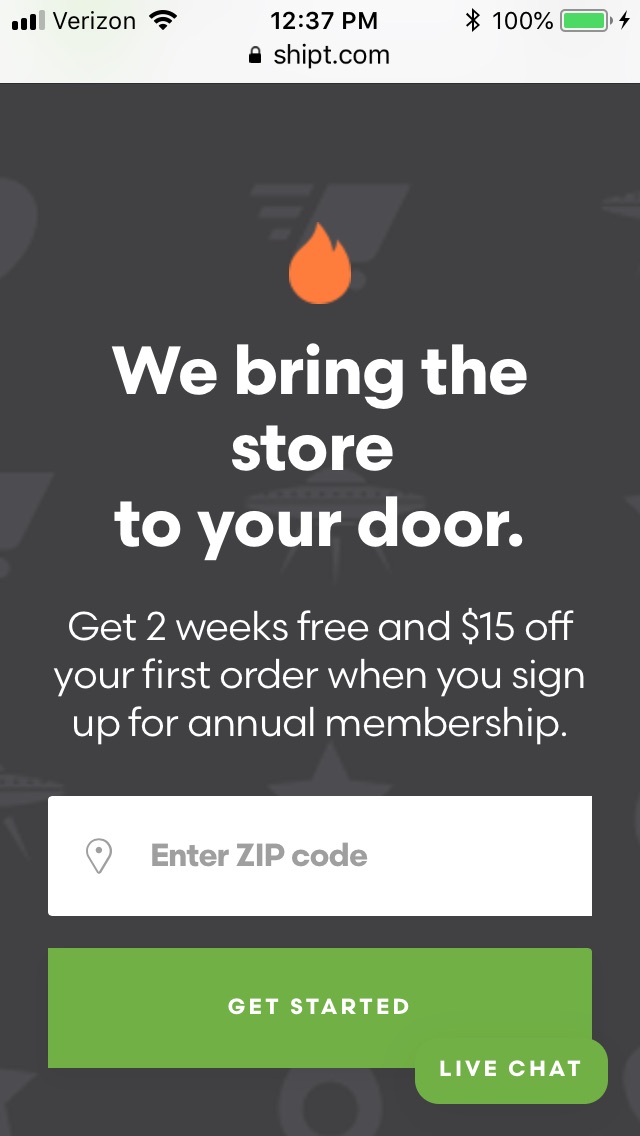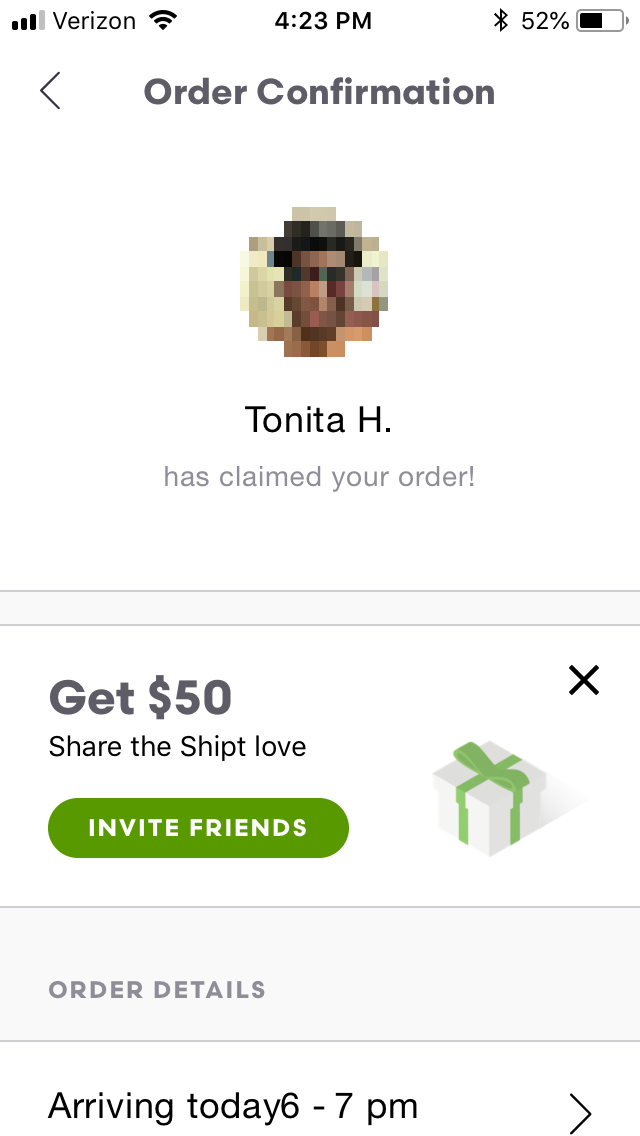How shopping remotely with Shipt can help you make sure your elderly parents have groceries
At a Glance
Shipt is an app that takes the hassle and hustle out of grocery shopping by allowing you to shop remotely and have your groceries delivered to a location of your choosing. Via the app, you select the groceries you want and specify where and when you want them delivered. When your delivery day arrives, a real person called a Shipt Shopper will claim your order and do the actual shopping for you. As a busy caregiver, whether you use the app to order groceries for your immediate family or have groceries delivered to your dad’s house to make sure he actually has food to eat, Shipt is an app that will definitely save you some time, energy, and effort. Its main drawback, however, is that not all grocers utilize Shipt, so the store you prefer may not be an option for you.
Cost: Free with in-app purchases
Available on: Any desktop/laptop, iOS or Android mobile device
Restrictions: Not currently available in Alaska, North Dakota, West Virginia and Wyoming. 18+
I first encountered Shipt while on vacation visiting my sister in Florida. After we had decided what meals to make that week, I readied myself for a trip to the grocery store. To my surprise, however, rather than pull her car keys out of her purse, she pulled out her smartphone.
Noting the puzzled look on my face, she waved her phone at me and exclaimed, “Oh, we’re not going to the store. We’re staying here and shopping with this.”
Fifteen minutes later, our shopping was done. Two hours after that a young woman showed up at the house, knocked on the door and delivered our groceries.
The cold things were cold, the hot things were hot, and the eggs were not broken.
I was amazed.
So how can Shipt help caregivers?
As I discussed in my DoorDash post, one of the things we worry about as our parents age is whether or not they eat. This is particularly true if they don’t drive and can no longer pop to the grocery store on their own—or if they longer have the strength or stamina to shop. This is where Shipt comes in.
Not only can you use Shipt to order groceries for yourself; you can use it to order groceries for someone else who lives somewhere else.
To test this, I recently used Shipt to order some groceries for my daughter who lives out of state. I am happy to report that she received everything I ordered all in good condition and within the time frame we selected for the delivery.
What is Shipt?
Shipt is an on demand service that essentially functions as a matchmaker. Using proprietary technology (i.e., an app), it matches people willing to shop with people looking for someone to shop for them.
Is Shipt available near me?
To find out if Shipt is available where you live, visit www.shipt.com/grocery-delivery. Enter your zip code then click or tap Get Started.
If available, a list of stores will appear. If not, a window will appear that presents you with the opportunity to sign up for Shipt to notify you if it becomes available.
If you plan to use Shipt to shop for your parents, make sure to enter their zip code and not just yours.
What stores use Shipt?
In 2017, Target purchased Shipt so if Shipt is available where you or your parents live and there is a Target nearby, chances are Target will be one of the stores from which you can have groceries delivered.
Other chains that currently use Shipt for delivery include Costco, Kroger, Meijer, Publix, H-E-B, Fred Meyer, Hy-Vee, Piggly Wiggly, Safeway, Winn Dixie, and Petco (for pet products) among several others.
Just because one of these chains may have a store in your neighborhood, however, doesn’t mean they use Shipt. As mentioned earlier, you’ll see if Shipt is available in your area once you type in your zip code. If it is, a list of stores that deliver using Shipt will appear.
How much does Shipt cost?
To use Shipt you need to be a member. Currently, there are two types of membership: a monthly membership that costs $14 per month and an annual membership that costs $99.
Additionally, there is a $7 delivery fee for all orders under $35. Otherwise delivery is free.
There is also the cost of the groceries. As part of their business model, Shipt marks up the groceries, so the price you pay for an item using their service will be slightly higher than the price you would pay for that same item if purchased at the store.
How does Shipt work?
Step 1: Download the app
The first thing you need to do is download the app. Though you can place orders using a desktop or laptop computer, it works best if you use a smartphone or tablet.
Shipt works on both iOS (i.e., Apple) and Android devices, so to get the app you either need to go to the App Store or Google Play depending on the type of device you have.
Step 2: Create an account
After downloading the app, the next step is to create an account. Creating an account involves entering some personal information, including your name, address, phone number, email address, and payment information. Shipt currently accepts all major U.S. credit and debit cards, including reloadable gift cards.
If you’re concerned about online fraud, you can add a layer of protection using Privacy.com. As part of testing Shipt for this post, I used Privacy.com’s masked debit cards without any problems.
If you decide to use Shipt to have groceries delivered to your parents, you will need to enter their address too. Make sure to include any apartment or condo number.
Finally, you will need to select your membership type: monthly or annual.
A word of caution. Both types of membership renew automatically. To cancel your membership, you need to call customer support at (205) 502-2500. Again, Privacy.com may be of service in this situation (read our blog on this service to find out more).
Once you’ve created an account, you can begin shopping.
Step 3: Select a delivery address
When you’re ready to shop, tap the Shipt icon on your phone to launch the app. Once it opens, look at the delivery address at the top of your screen. If it’s the one you want, there is nothing else for you to do. If not, tap the address and select the one you want from the dropdown menu that appears.
If need be, you can add a new one to the list. Whether Shipt will be able to deliver to that address, however, will depend on whether Shipt is available in that locale. If Shipt is not available in that location, the app will let you know.
Step 4: Pick a store
Beneath the delivery address, you will see a store listed. If it’s the one you want, there is no need to do anything else. If not, if more than one store is available in your area, you can change the store by tapping it and selecting the one you want from the dropdown menu that opens.
Step 5: Find and add items to your cart
There are several ways to find items to add to your cart.
You can use the search bar to search a broad category such as salad dressing or you can search for a specific item such as Newman’s Own 16 oz Balsamic Vinaigrette.
You can also tap the browse button to search by Shipt’s predefined categories and tap the On Sale button to see what Shipt currently has on sale.
If you possess the packaging of an item you would like to purchase and it has a barcode on it, you can search for the item by scanning the barcode with your phone’s camera by tapping the barcode icon located in the search bar.
Regardless of the method you use, the app will present you with a list of product images related to your search that include their price. Tapping the image will enlarge it, and if available, provide you with a detailed description of the product along with some nutrition information.
To add the item to your cart, tap the Add to Cart button. To add additional quantities to your cart, tap the plus sign. To remove the item from your cart, tap the trashcan icon.
Once you fill your cart with all the items you want to purchase, it is time to verify its contents.
Step 6: View your cart and verify its contents
To view your cart, tap the grocery cart icon located in the upper right hand corner of your screen. This will bring you to a screen that displays all the items in your cart and allow you to add a note to any item with any special instructions you may have.
For example, you may have bananas in your cart and you don’t want them to be too ripe. You can add a note that asks your shopper to select bananas that are mostly yellow with a little bit of green and no black spots.
You can also add additional quantities of an item to your cart; reduce the quantity of an item in your cart, or remove the item from you cart altogether.
After you verify that everything you want is in your cart, it is time to check out.
Step 7: Checkout and place your order
To checkout, tap the checkout button located at the bottom of your screen. The screen will then prompt you to select a delivery time, presented in one-hour windows, from the list displayed on your screen.
After you select the delivery window, a screen will appear that summarizes your order. It will display the delivery location you specified, the delivery window you chose, your substitution preferences, the method of payment you identified, and the total amount of your order. All except the latter, you can change from this page in the app.
If you have any special delivery instructions for your shopper to follow when they arrive at your home or your parents’ home, such as “please come to the side door” or “please help my parents put their groceries in the refrigerator and pantry” you can add these instructions to your order by tapping the Add Note link located beneath the delivery address.
When it comes to substitutions, you have three choices. You can instruct your shopper to either contact you, use their best judgment or not substitute.
After you verify that everything on the summary page is in order, you can place your order by tapping the Place Order button located at the bottom of your screen.
What happens after you place a Shipt order?
1. You will receive an email confirming your order.
Shortly after placing an order, you will receive an email confirmation that includes the day, date and time of your scheduled delivery.
2. You will receive a notification when a shopper claims your order.
Not too long after you place an order, unless you selected a delivery window several hours from the time you placed your order, within the Shipt app you will receive notification when a Shipt Shopper claims your order that will contain their photo along with their first name and last initial.
3. You will receive a text from your shopper when they begin shopping for you.
Depending on the size of your order and how long Shipt estimates it will take them to fill it, sometime before your delivery window opens, your shopper will arrive at the store and send you a text explaining that they are about to begin shopping for you. They will also ask if there is anything else you would like for them to buy that you may have forgotten to put in your cart.
4. You will receive texts from your shopper when items in your cart are not available in the store.
As your shopper shops for you, they will text you if an item from your cart is not available in the store. Depending on how you set your substitution preferences, they will either make a suggestion (usually by sending you a photo) and ask for your approval, use their best judgment without asking for approval, or not make a substitution.
Something to keep in mind is that in my experience, on certain days of the week, stores seem to have less inventory than on other days. If possible, I highly recommend you find out what those days are and avoid them as much as you can so you don’t end up having to make a lot of substitutions like I did when I first started using Shipt. A good person to ask is your Shipt Shopper.
5. You will receive a text from your shopper when they have finished shopping and are about to check out.
On the way to the cashier, your shopper will send you a text notifying you that they are about to check out and ask you if there is anything else you would like for them to buy. This is your last opportunity to add items to your order.
6. You will receive a text from your shopper when they are about to leave the store and head to your house (or specified delivery location).
Upon receiving this text, I usually send a text reiterating any special delivery instructions I may have included with my order, such as “please come to the side door.”
7. You will receive a text when your shopper arrives at your home (or specified delivery location).
When your shopper arrives, you can take the groceries from them outside your home, you can invite them inside your home and ask them to place the groceries in a certain location, or if you need a little help putting the groceries away, you can ask them for some assistance.
If you (or your parents) need help putting the groceries away, it would be a good idea to include this request with the delivery instructions you specified when you placed your order to make your shopper aware in advance of the need for assistance so they can plan accordingly.
8. You will receive a confirmation email after your shopper delivers your groceries that your order is complete.
Shortly after your shopper delivers your groceries, Shipt will confirm that your order is complete by emailing you a receipt.
9. You will have the opportunity to rate your shopper and provide them with a tip.
Within the app, after your shopper has finished delivering your groceries, you will have the opportunity to rate their service on a five star scale, with one being the lowest and five being the highest. You will also have the opportunity to provide a tip by selecting one of the suggested amounts or entering a custom amount.
What qualifications do Shipt Shoppers have?
Shipt Shoppers are independent contractors. They are not employees of Shipt nor are they employees of the stores they shop.
To shop for Shipt, a shopper must
Be 18 years of age or older
Have use of a vehicle manufactured on or before 1997
Possess a valid driver’s license and valid insurance
Own an insulated cooler bag
Have working knowledge of groceries
Be able to lift 40+ pounds
Own a smartphone (iOS 10 or newer, Android 5.1 or newer)
Pass a comprehensive third party background check administered by Checkr.
Potential drawbacks
I haven’t had a negative experience using Shipt. The main drawback I have found is that it is not available at all stores. If you prefer to shop at Whole Foods, Aldi, or Trader Joe’s for example, Shipt isn’t an option for you.
Secondly, the groceries you buy through Shipt do cost more money than if you bought them at the store. Though the increase is slight, it is still an increase.
Share your experience
Overall, though, Shipt is a great option for caregivers so you either a) don’t have to shop for yourself or b) ensure your parents always have groceries even if you are too busy to get to the store.
If you have used Shipt (or a similar service) to buy groceries for yourself or for someone else, we’d love to hear about it. Please share your experience in the comment section below.